Free UI/UX design course
Learn how to create exceptional designs by reading my new tutorial.
Start learningPublish and update / change your project
Publishing your project to the Internet is a childs play with MDB GO. Let's see how we can do it.
Step 1 - launch the terminal
Launch the terminal (if you are using Windows, type "cmd" in the system search and run Command Line app / on MacOS, search for the "terminal" application).
Step 2 - log in to the MDB account in the terminal
To log in to MDB GO, in the terminal type the mdb login command and press enter.
Then enter your username and password that you set when registering your MDB account.

Step 3 - in the terminal navigate to your project directory
I moved this folder to my desktop and finally my project path looks like this ( by the way - I'm working on Windows):
Now open your terminal and type the command cd (it means going to the specified path) and paste the path to the folder where you have your project.
If you entered the correct path, you should see in the terminal that you have been moved to the selected location.

Step 4 - publish your project!
Alright, we're ready to go!
1. In the terminal, type mdb publish command and press enter. You will see the message:
Required .mdb file not found. Create? (Y/n)
Type the letter "Y" and click enter.
2. Then you will be asked for a name for your project. You can stick to the default one if you like.
3. After that, you will be asked for the type of project. By default, the frontend option is selected and we will stay with it. So just click enter.
4. Next, you will be asked for the default package manager. Stay with the npm option and just hit enter again.
5. Then, you will be asked for a few things, such as a description of your project or its version. Ignore these questions and just hit enter on all of them until you see the final question Is this OK? (Yes). Click enter here as well. Then your project will start uploading.
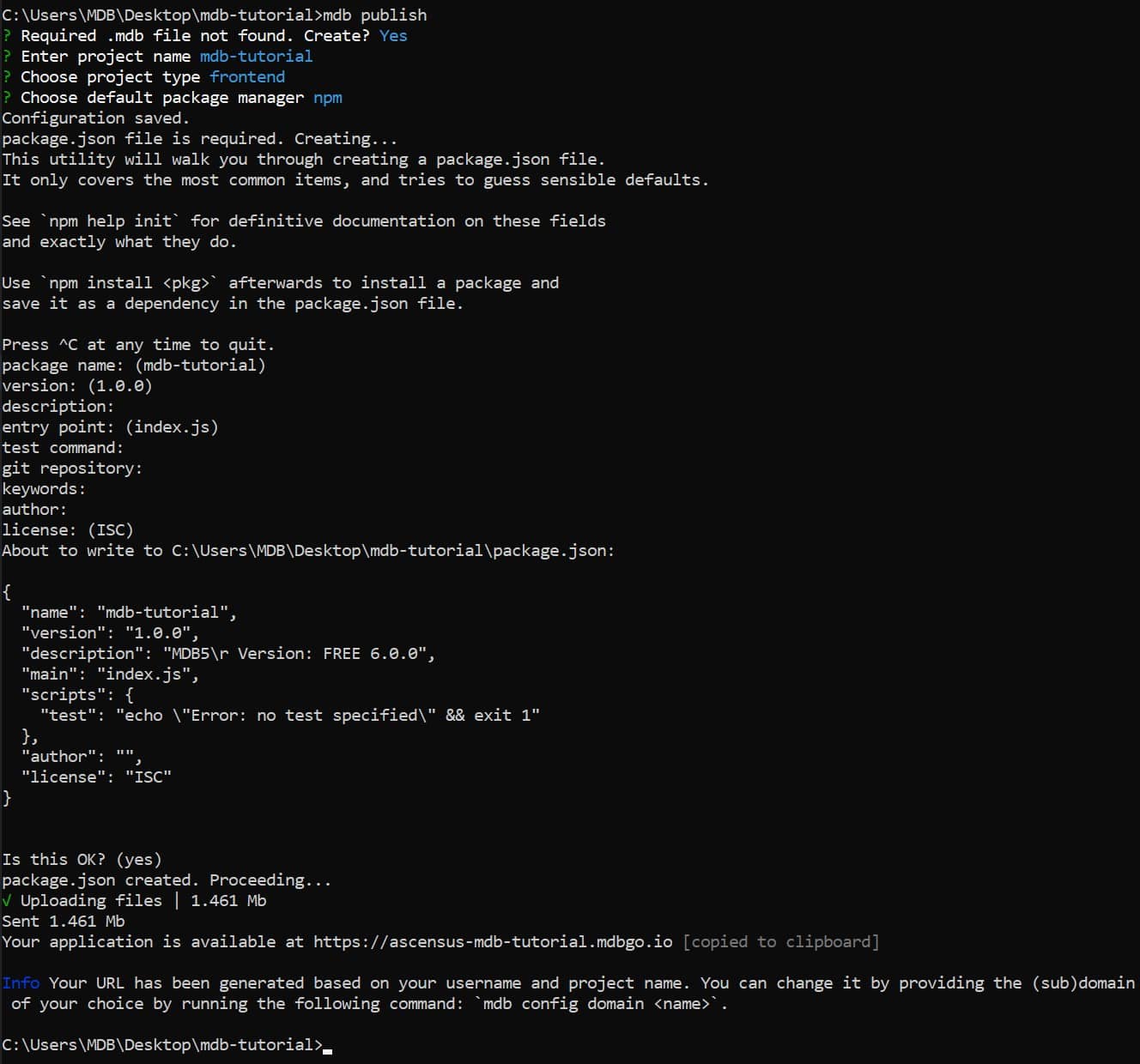
And it's ready! Your project is available at the link provided in the terminal.
This link is automatically copied to your clipboard, so you can immediately press ctrl + v and paste it into the search box in the browser.
Follow this link and admire your project available online worldwide!
For example, my project is available at:
https://ascensus-mdb-uikit-tutorial.mdbgo.io/
How to update / change the project
You've made some changes and now you want to make it visible in a published project on the web?
Nothing easier - just type mdb publish again in the terminal and your project will be updated with your new changes.
Each time you want to update your project, use the mdb publish command, and the current project will be overwritten with new changes.

About author
Michal Szymanski
Co Founder at MDBootstrap / Listed in Forbes „30 under 30" / Open-source enthusiast / Dancer, nerd & book lover.
Author of hundreds of articles on programming, business, marketing and productivity. In the past, an educator working with troubled youth in orphanages and correctional facilities.
