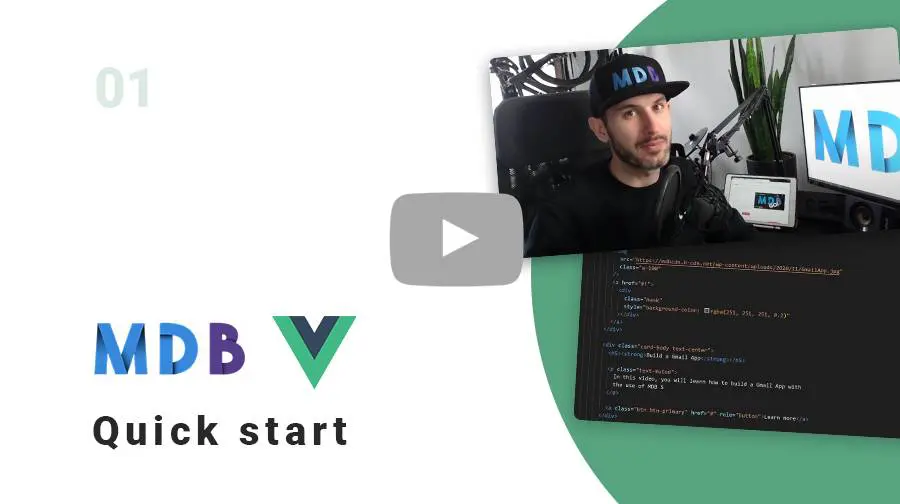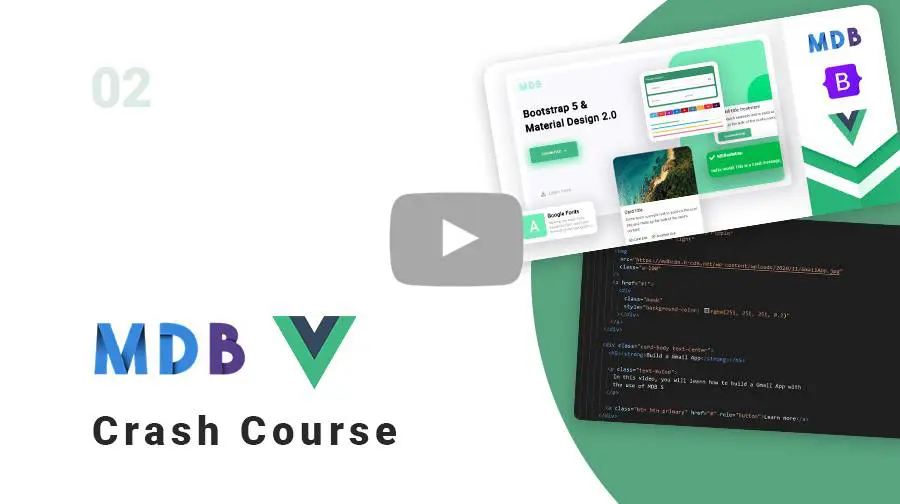Manual installation (zip package)
Step 1
Download the package
MDB VUE UI KIT downloadStep 2
Unzip downloaded package and open it in the code editor
Step 3
Install dependencies.
npm install
Step 4
Run the application.
npm start
Step 5
Explore our documentation (menu on the left). Choose components you like, copy it to your project and compose your website. And yes, it's that simple!
Don't miss MDB Vue updates! Join our mailing list & receive information whenever a new update is released.
By subscribing you agree to receive the newsletter & commercial information from the data administrator StartupFlow s.c. Kijowska 7, Warsaw. Policy
MDB CLI
CLI installation is the most efficient way to use MDB. It enables options such as:
- Free hosting (supports custom domains, SSL, FTP access)
-
Install any MDB
package with a single command






- Easy updates with a single command
- Backend starter templates (Laravel, plain PHP, node.js & more)
- WordPress setup in 3 minutes (blog, ecommerce or blank project)
- Git repository for you and your team
Vite
Note: As of version 3.0.0 of the MDB Vue Ui Kit, we encourage everyone to use TypeScript with our components.
Vite (French word for "fast", pronounced /vit/) is a build tool that aims to provide a faster and leaner development experience for modern web projects. Our UI KIT can be imported in Vite applications according to the following procedure:
Step 1
Init the project. Select a vue framework during installation.
npm init vite@latest
Step 2
Navigate to app's directory. Replace <vite-project> with your project name.
cd <vite-project>
Step 3
Install dependencies.
npm install
Step 4
Setup MDB.
npm install mdb-vue-ui-kit
Step 5
Add devSourceMap to your vite.config.ts file
export default defineConfig({
css: {
devSourcemap: true,
},
plugins: [vue()],
});
Step 6
Import CSS. Add the following line at the beginning of your main.ts file:
import 'mdb-vue-ui-kit/css/mdb.min.css';
Step 7
Import Font Awesome. Add the following line in public/index.html file inside
head section:
<link href="https://cdnjs.cloudflare.com/ajax/libs/font-awesome/6.0.0/css/all.min.css" rel="stylesheet" />
Step 8
Import Roboto font. Add the following line in public/index.html file inside
head section:
<link href="https://fonts.googleapis.com/css?family=Roboto:300,400,500,700,900&display=swap" rel="stylesheet" />
Set font family in src/App.vue inside style section as in the
example:
#app {
font-family: Roboto, Helvetica, Arial, sans-serif;
}
Step 9
Import MDB components. You can use an experimental <script setup> proposal. In the example below we showed
how to import an exemplary MDBBtn component.
<template>
<h1>{{ msg }}</h1>
<p>
<a href="https://vitejs.dev/guide/features.html" target="_blank">
Vite Documentation
</a>
|
<a href="https://v3.vuejs.org/" target="_blank">Vue 3 Documentation</a>
</p>
<MDBBtn color="primary" class="mb-3" @click="state.count++">
count is: {{ state.count }}
</MDBBtn>
<p>
Edit components/HelloWorld.vue to test hot module replacement.
</p>
</template>
<script setup lang="ts">
import { defineProps, reactive } from "vue";
import { MDBBtn } from "mdb-vue-ui-kit";
defineProps({
msg: String,
});
const state = reactive({ count: 0 });
</script>
<style scoped>
a {
color: #42b983;
}
</style>
Step 9
Launch the application.
npm run dev
Vue CLI
Prerequisites
Before starting the project make sure to install Vue CLI (5.x.x or higher) and Node LTS (16.x.x or higher).
Step 1
Create Vue App. Choose Vue 3.x.x. version.
We also recommend to use TypeScript (Manually select features / choose TypeScript).
vue create my-app
Step 2
Navigate to app's directory
cd my-app
MDB installation
Step 1
Setup MDB
vue add mdb5
- choose Free version
- decide whether to install Roboto font
- decide whether to install Font Awesome 6
-
choose one of the styling options
- compiled in the package (CSS)
- editable in your project (SCSS)
- decide whether to add MDB welcome page
Step 2
Launch your app
npm run serve
GitHub
You can also download MDB VUE UI KIT directly from our GitHub.
If you like - please do not forget to support us with your star :)
MDB VUE UI KIT GitHubNPM
Installation
To install MDB VUE UI KIT in your project easily type the following command in the terminal:
npm i mdb-vue-ui-kit
CSS import
Add the following line at the beginning of your main.ts file:
import 'mdb-vue-ui-kit/css/mdb.min.css';
Font Awesome
Add the following line in public/index.html file inside
head section:
<link href="https://cdnjs.cloudflare.com/ajax/libs/font-awesome/6.0.0/css/all.min.css" rel="stylesheet" />
Roboto font
Add the following line in public/index.html file inside
head section:
<link href="https://fonts.googleapis.com/css?family=Roboto:300,400,500,700,900&display=swap" rel="stylesheet" />
Set font family in src/App.vue inside style section as in the
example:
#app {
font-family: Roboto, Helvetica, Arial, sans-serif;
}
CDN
You can easily test MDB Vue components by adding CDN scripts to your classic HTML template without the need for installing any packages. All components will be accessible from the global variable mdb. In this case, however, you must not use PascalCase when creating component names. We recommend adopting a naming convention as in the example below:
<!DOCTYPE html>
<html lang="en">
<head>
<title>MDB Vue App</title>
<meta charset="utf-8" />
<meta http-equiv="X-UA-Compatible" content="IE=edge" />
<meta
name="viewport"
content="width=device-width,initial-scale=1.0"
/>
<link
href="https://cdnjs.cloudflare.com/ajax/libs/font-awesome/6.0.0/css/all.min.css"
rel="stylesheet"
/>
<link
href="https://fonts.googleapis.com/css?family=Roboto:300,400,500,700,900&display=swap"
rel="stylesheet"
/>
<link
rel="stylesheet"
href="https://cdn.jsdelivr.net/npm/mdb-vue-ui-kit/css/mdb.min.css"
/>
</head>
<body>
<div id="app">
<mdb-btn color="primary">Button</mdb-btn>
</div>
<script src="https://unpkg.com/vue@next"></script>
<script src="https://cdn.jsdelivr.net/npm/mdb-vue-ui-kit/js/mdb.umd.min.js"></script>
<script>
const App = {
components: {
mdbBtn: mdb.MDBBtn,
},
};
Vue.createApp(App).mount("#app");
</script>
</body>
</html>