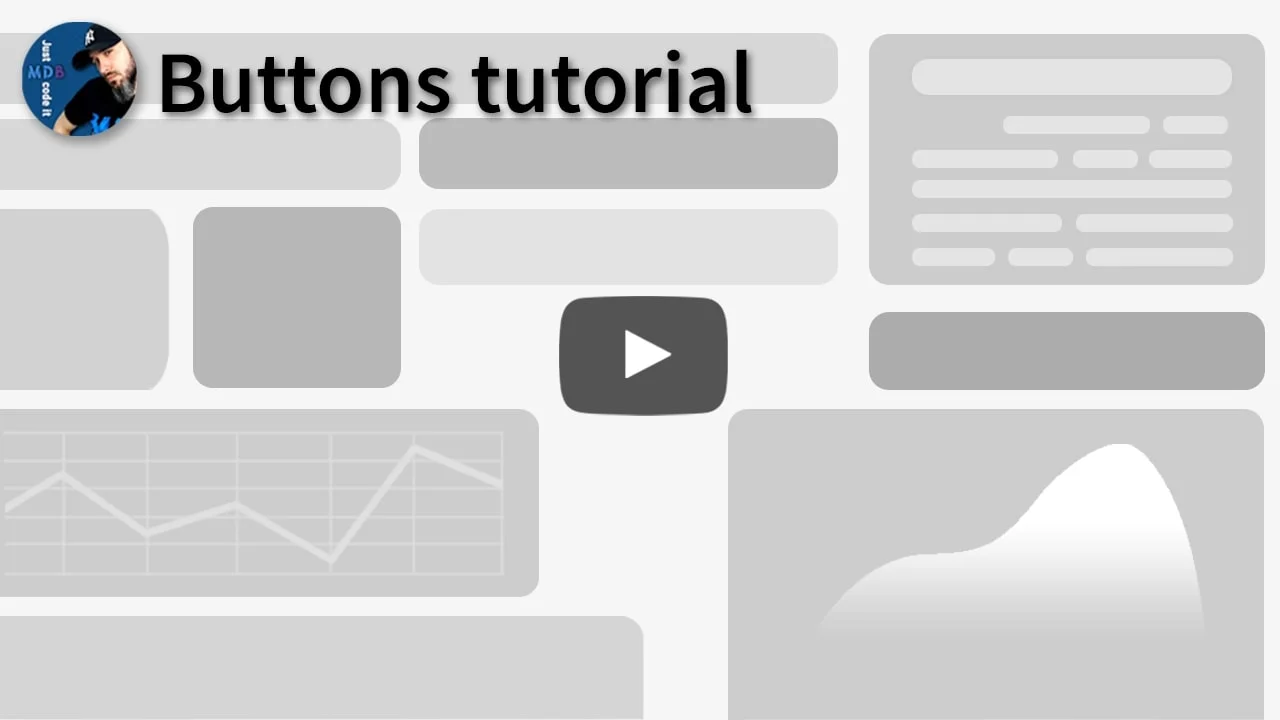Buttons
Bootstrap 5 Button component
Responsive Buttons built with Bootstrap 5. Multiple predefined button style classes: button link, outline, round button, social, floating, fixed & more
Use MDB custom button styles for actions in forms, dialogs, and more with support for multiple sizes, states, and more.
Note: Read the API tab to find all available options and advanced customization
*
* UMD autoinits are enabled
by default. This means that you don't need to initialize
the component manually. However if you are using MDBootstrap ES format then you should pass
the required components to the initMDB method.
Video tutorial
Basic example
Use default button style to indicate an action or link within your website.
<button type="button" class="btn btn-primary" data-mdb-ripple-init>Button</button>
// Initialization for ES Users
import { Ripple, initMDB } from "mdb-ui-kit";
initMDB({ Ripple });
Disable text wrapping
If you don’t want the button text to wrap, you can add the
.text-nowrap class to the button. In Sass, you can set
$btn-white-space: nowrap to disable text wrapping for each button.
Hierarchy
Buttons, as one of the key UI elements, must have their own hierarchy. This means that the user should be able to easily identify which button is the most important (primary button), which is less important (secondary button) and which presents completely additional information (tertiary button).
Elements with strong, filled backgrounds and shadows attract attention the most, which is why button primary is built in this way.
A delicate background without shadows is less engaging, so it is well suited for button secondary.
The lack of background and shadow makes the element the least visible. These features characterize the button tertiary.
Note: Button tertiary may require additional margins. Without extra margins, the button edge will be flush with adjacent elements (which is sometimes the desired result). If you need margin - simply add margin utility classes like mx-2.
<button type="button" class="btn btn-primary" data-mdb-ripple-init>Primary</button>
<button type="button" class="btn btn-secondary" data-mdb-ripple-init>Secondary</button>
<button type="button" class="btn btn-tertiary" data-mdb-ripple-init data-mdb-ripple-color="light">Tertiary</button>
// Initialization for ES Users
import { Ripple, initMDB } from "mdb-ui-kit";
initMDB({ Ripple });
Contextual
MDB includes several predefined button styles, each serving its own semantic purpose.
<button type="button" class="btn btn-success" data-mdb-ripple-init>Success</button>
<button type="button" class="btn btn-danger" data-mdb-ripple-init>Danger</button>
<button type="button" class="btn btn-warning" data-mdb-ripple-init>Warning</button>
<button type="button" class="btn btn-info" data-mdb-ripple-init>Info</button>
// Initialization for ES Users
import { Ripple, initMDB } from "mdb-ui-kit";
initMDB({ Ripple });
Conveying meaning to assistive technologies:
Using color to add meaning only provides a visual indication, which will not be conveyed to
users of assistive technologies – such as screen readers. Ensure that information denoted by
the color is either obvious from the content itself (e.g. the visible text), or is included
through alternative means, such as additional text hidden with the
.visually-hidden class.
Neutral
Neutral buttons provide additional light and dark colors.
<button type="button" class="btn btn-light" data-mdb-ripple-init data-mdb-ripple-color="dark">Light</button>
<button type="button" class="btn btn-dark" data-mdb-ripple-init>Dark</button>
// Initialization for ES Users
import { Ripple, initMDB } from "mdb-ui-kit";
initMDB({ Ripple });
Link
Link button is similar to the tertiary button (and often is used as a substitute). The difference is, that the link button has a background on hover and also has a default padding.
<button type="button" class="btn btn-link" data-mdb-ripple-init data-mdb-ripple-color="dark">Link</button>
// Initialization for ES Users
import { Ripple, initMDB } from "mdb-ui-kit";
initMDB({ Ripple });
Outline
In need of a button, but not the hefty background colors they bring? Replace the default
modifier classes with the .btn-outline-* ones to remove all background images and
colors on any button.
In the outline buttons, we recommend adding
data-mdb-ripple-color="dark" to change the color of the
ripple effect. The default light color of the ripple (applied automatically
to every button) may not be well visible in the case of light and outline buttons.
To learn more about the ripple effect and all the available options have a look at Ripple Docs.
<button type="button" class="btn btn-outline-primary" data-mdb-ripple-init data-mdb-ripple-color="dark">Primary</button>
<button type="button" class="btn btn-outline-secondary" data-mdb-ripple-init data-mdb-ripple-color="dark">Secondary</button>
<button type="button" class="btn btn-outline-success" data-mdb-ripple-init data-mdb-ripple-color="dark">Success</button>
<button type="button" class="btn btn-outline-danger" data-mdb-ripple-init data-mdb-ripple-color="dark">Danger</button>
<button type="button" class="btn btn-outline-warning" data-mdb-ripple-init data-mdb-ripple-color="dark">Warning</button>
<button type="button" class="btn btn-outline-info" data-mdb-ripple-init data-mdb-ripple-color="dark">Info</button>
<button type="button" class="btn btn-outline-light" data-mdb-ripple-init data-mdb-ripple-color="dark">Light</button>
<button type="button" class="btn btn-outline-dark" data-mdb-ripple-init data-mdb-ripple-color="dark">Dark</button>
// Initialization for ES Users
import { Ripple, initMDB } from "mdb-ui-kit";
initMDB({ Ripple });
Some of the button styles use a relatively light foreground color, and should only be used on a dark background in order to have sufficient contrast.
Rounded
Add .btn-rounded class to make the button rounded.
<button type="button" class="btn btn-primary btn-rounded" data-mdb-ripple-init>Primary</button>
<button type="button" class="btn btn-secondary btn-rounded" data-mdb-ripple-init>Secondary</button>
<button type="button" class="btn btn-success btn-rounded" data-mdb-ripple-init>Success</button>
<button type="button" class="btn btn-danger btn-rounded" data-mdb-ripple-init>Danger</button>
<button type="button" class="btn btn-warning btn-rounded" data-mdb-ripple-init>Warning</button>
<button type="button" class="btn btn-info btn-rounded" data-mdb-ripple-init>Info</button>
<button type="button" class="btn btn-light btn-rounded" data-mdb-ripple-init>Light</button>
<button type="button" class="btn btn-dark btn-rounded" data-mdb-ripple-init>Dark</button>
// Initialization for ES Users
import { Ripple, initMDB } from "mdb-ui-kit";
initMDB({ Ripple });
Rounded outline
You can use .btn-outline-* and .btn-rounded together to make the
button outline and rounded at the same time.
<button type="button" class="btn btn-outline-primary btn-rounded" data-mdb-ripple-init data-mdb-ripple-color="dark">Primary</button>
<button type="button" class="btn btn-outline-secondary btn-rounded" data-mdb-ripple-init data-mdb-ripple-color="dark">Secondary</button>
<button type="button" class="btn btn-outline-success btn-rounded" data-mdb-ripple-init data-mdb-ripple-color="dark">Success</button>
<button type="button" class="btn btn-outline-danger btn-rounded" data-mdb-ripple-init data-mdb-ripple-color="dark">Danger</button>
<button type="button" class="btn btn-outline-warning btn-rounded" data-mdb-ripple-init data-mdb-ripple-color="dark">Warning</button>
<button type="button" class="btn btn-outline-info btn-rounded" data-mdb-ripple-init data-mdb-ripple-color="dark">Info</button>
<button type="button" class="btn btn-outline-light btn-rounded" data-mdb-ripple-init data-mdb-ripple-color="dark">Light</button>
<button type="button" class="btn btn-outline-dark btn-rounded" data-mdb-ripple-init data-mdb-ripple-color="dark">Dark</button>
// Initialization for ES Users
import { Ripple, initMDB } from "mdb-ui-kit";
initMDB({ Ripple });
Floating
Use .btn-floating class to make a circle button.
To make it works properly you have to put an icon inside. The text will not fit in. You can find hundreds of available icons in our icons docs.
<button type="button" class="btn btn-primary btn-floating" data-mdb-ripple-init>
<i class="fas fa-download"></i>
</button>
// Initialization for ES Users
import { Ripple, initMDB } from "mdb-ui-kit";
initMDB({ Ripple });
You can apply almost all the same classes and attributes to the floating buttons as to the regular buttons - colors, ripples, sizes, outline, etc.
<button type="button" class="btn btn-primary btn-lg btn-floating" data-mdb-ripple-init>
<i class="fas fa-gem"></i>
</button>
<button type="button" class="btn btn-outline-success btn-floating" data-mdb-ripple-init data-mdb-ripple-color="dark">
<i class="fas fa-star"></i>
</button>
<button type="button" class="btn btn-danger btn-floating" data-mdb-ripple-init>
<i class="fas fa-magic"></i>
</button>
<button type="button" class="btn btn-dark btn-floating" data-mdb-ripple-init>
<i class="fab fa-apple"></i>
</button>
// Initialization for ES Users
import { Ripple, initMDB } from "mdb-ui-kit";
initMDB({ Ripple });
Text
You don't need to use only an icon. You can add text to the button. Remember to add some
spacing classes (for example .me-2) to provide a proper space between icon and
text.
<a class="btn text-white" data-mdb-ripple-init style="background-color: #55acee;" href="#!" role="button">
<i class="fab fa-twitter me-2"></i>
Twitter
</a>
// Initialization for ES Users
import { Ripple, initMDB } from "mdb-ui-kit";
initMDB({ Ripple });
Only icon
By removing button classes and replacing background-color with
color you can create minimalistic, clickable icons.
<!-- Facebook -->
<a style="color: #3b5998;" href="#!" role="button">
<i class="fab fa-facebook-f fa-lg"></i>
</a>
<!-- Twitter -->
<a style="color: #55acee;" href="#!" role="button">
<i class="fab fa-twitter fa-lg"></i>
</a>
<!-- Google -->
<a style="color: #dd4b39;" href="#!" role="button">
<i class="fab fa-google fa-lg"></i>
</a>
<!-- Instagram -->
<a style="color: #ac2bac;" href="#!" role="button">
<i class="fab fa-instagram fa-lg"></i>
</a>
Notifications
By using a badge you can create a button with a notification to provide a counter.
<a class="btn text-white" data-mdb-ripple-init style="background-color: #3b5998;" href="#!" role="button">
<i class="fab fa-facebook-f"></i>
<span class="badge bg-danger ms-2">8</span>
</a>
// Initialization for ES Users
import { Ripple, initMDB } from "mdb-ui-kit";
initMDB({ Ripple });
Sizes
Fancy larger or smaller buttons? Add .btn-lg or .btn-sm for
additional sizes.
<button type="button" class="btn btn-primary btn-sm" data-mdb-ripple-init>Button</button>
<button type="button" class="btn btn-primary" data-mdb-ripple-init>Button</button>
<button type="button" class="btn btn-primary btn-lg" data-mdb-ripple-init>Button</button>
// Initialization for ES Users
import { Ripple, initMDB } from "mdb-ui-kit";
initMDB({ Ripple });
Active state
Add .active class to make the button look pressed.
<a href="#" class="btn btn-primary btn-lg active" data-mdb-ripple-init role="button" aria-pressed="true">Primary link</a>
<a href="#" class="btn btn-secondary btn-lg active" data-mdb-ripple-init role="button" aria-pressed="true">Link</a>
// Initialization for ES Users
import { Ripple, initMDB } from "mdb-ui-kit";
initMDB({ Ripple });
Disabled state
Make buttons look inactive by adding the disabled boolean attribute to any
<button> element. Disabled buttons have
pointer-events: none applied to, preventing hover and active states from
triggering.
<button type="button" class="btn btn-primary btn-lg" data-mdb-ripple-init disabled>Primary button</button>
<button type="button" class="btn btn-secondary btn-lg" data-mdb-ripple-init disabled>Button</button>
// Initialization for ES Users
import { Ripple, initMDB } from "mdb-ui-kit";
initMDB({ Ripple });
Disabled buttons using the <a> element behave a bit different:
-
<a>s don’t support thedisabledattribute, so you must add the.disabledclass to make it visually appear disabled. -
Some future-friendly styles are included to disable all
pointer-eventson anchor buttons. In browsers which support that property, you won’t see the disabled cursor at all. -
Disabled buttons using
<a>should include thearia-disabled="true"attribute to indicate the state of the element to assistive technologies. -
Disabled buttons using
<a>should not include thehrefattribute.
<a class="btn btn-primary btn-lg disabled" role="button" aria-disabled="true">Primary link</a>
<a class="btn btn-secondary btn-lg disabled" role="button" aria-disabled="true">Link</a>
// Initialization for ES Users
import { Ripple, initMDB } from "mdb-ui-kit";
initMDB({ Ripple });
Link functionality caveat:
To cover cases where you have to keep the href attribute on a disabled link,
the .disabled class uses pointer-events: none to try to disable
the link functionality of <a>s. Note that this CSS property is not yet
standardized for HTML, but all modern browsers support it. In addition, even in browsers
that do support pointer-events: none, keyboard navigation remains unaffected,
meaning that sighted keyboard users and users of assistive technologies will still be able
to activate these links. So to be safe, in addition to aria-disabled="true",
also include a tabindex="-1" attribute on these links to prevent them from
receiving keyboard focus, and use custom JavaScript to disable their functionality
altogether.
<a href="#" class="btn btn-primary btn-lg disabled" tabindex="-1" role="button" aria-disabled="true">Primary link</a>
<a href="#" class="btn btn-secondary btn-lg disabled" tabindex="-1" role="button" aria-disabled="true">Link</a>
// Initialization for ES Users
import { Ripple, initMDB } from "mdb-ui-kit";
initMDB({ Ripple });
Toggle states
Add data-mdb-toggle="button" to toggle a button’s active state.
If you’re pre-toggling a button, you must manually add the .active class
and aria-pressed="true" to the <button>.
<button type="button" class="btn btn-primary" data-mdb-toggle="button" data-mdb-button-init data-mdb-ripple-init autocomplete="off">
Toggle button
</button>
<button type="button" class="btn btn-primary active" data-mdb-toggle="button" data-mdb-button-init data-mdb-ripple-init autocomplete="off" aria-pressed="true">
Active toggle button
</button>
<button type="button" class="btn btn-primary" disabled data-mdb-toggle="button" data-mdb-button-init data-mdb-ripple-init autocomplete="off">
Disabled toggle button
</button>
// Initialization for ES Users
import { Button, Ripple, initMDB } from "mdb-ui-kit";
initMDB({ Button, Ripple });
<a href="#" class="btn btn-primary" role="button" data-mdb-toggle="button" data-mdb-button-init data-mdb-ripple-init>Toggle link</a>
<a href="#" class="btn btn-primary active" role="button" data-mdb-toggle="button" data-mdb-button-init data-mdb-ripple-init aria-pressed="true">Active toggle link</a>
<a class="btn btn-primary disabled" role="button" data-mdb-toggle="button" data-mdb-button-init data-mdb-ripple-init>Disabled toggle link</a>
// Initialization for ES Users
import { Button, Ripple, initMDB } from "mdb-ui-kit";
initMDB({ Button, Ripple });
Buttons - API
Import
Importing components depends on how your application works. If you intend to use the MDBootstrap ES format, you must
first import the component and then initialize it with the initMDB method. If you are going to use the UMD format,
just import the mdb-ui-kit package.
import { Button, initMDB } from "mdb-ui-kit";
initMDB({ Button });
import "mdb-ui-kit"
Usage
Via data attributes
Using the Button component doesn't require any additional JavaScript code - simply add
data-mdb-button-init attribute to
.btn if your using fixed buttons or toggle buttons
and use other data attributes to set all options.
For ES format, you must first import and call the initMDB method.
<button class="btn btn-primary" data-mdb-ripple-init>
Example button
</button>
Via JavaScript
const element = document.querySelector('.btn');
const instance = new Button(element);
const element = document.querySelector('.btn');
const instance = new mdb.Button(element);
Via jQuery
Note: By default, MDB does not include jQuery and you have to add it to the project on your own.
$(document).ready(() => {
$('#exampleID').button('methodName');
});
Methods
| Method | Description | Example |
|---|---|---|
dispose
|
Destroys an element's button. | instance.dispose() |
getInstance
|
Static method which allows you to get the button instance associated to a DOM element. | Button.getInstance(button) |
getOrCreateInstance
|
Static method which returns a button instance associated to a DOM element or create a new one in case it wasn't initialized. | Button.getOrCreateInstance(button) |
toggle
|
Toggles push state. Gives the button the appearance that it has been activated. | instance.toggle() |
show
|
Manually opens fixed button list. | instance.show() |
hide
|
Manually hides fixed button list. | instance.hide() |
const buttons = document.querySelectorAll('.btn')
buttons.forEach((button) => {
const button = new Button(button)
button.toggle()
})
const buttons = document.querySelectorAll('.btn')
buttons.forEach((button) => {
const button = new mdb.Button(button)
button.toggle()
})
Events
| Name | Description |
|---|---|
show.mdb.button
|
This event fires immediately when the fixed button
show method has been called.
|
shown.mdb.button
|
This event is fired when a fixed button list has been made visible to the user (will wait for CSS transitions to complete). |
hide.mdb.button
|
This event is fired immediately when the fixed button
hide method has been called.
|
hidden.mdb.button
|
This event is fired when a fixed button list has been hidden from the user (will wait for CSS transitions to complete). |
const myFixedButton = document.getElementById('myFixedButton')
myFixedButton.addEventListener('show.mdb.button', function (e) {
// do something...
})
CSS variables
As part of MDB’s evolving CSS variables approach, buttons now use local CSS variables on
.btn for enhanced real-time customization. Values for the CSS variables are set
via Sass, so Sass customization is still supported, too.
Button's CSS variables are in different classes which belong to this component. To make it easier to use them, you can find below all of the used CSS variables.
// .btn
--#{$prefix}btn-padding-x: #{$btn-padding-x};
--#{$prefix}btn-padding-y: #{$btn-padding-y};
--#{$prefix}btn-padding-top: #{$btn-padding-top};
--#{$prefix}btn-padding-bottom: #{$btn-padding-bottom};
--#{$prefix}btn-font-family: #{$btn-font-family};
@include rfs($btn-font-size, --#{$prefix}btn-font-size);
--#{$prefix}btn-font-weight: #{$btn-font-weight};
--#{$prefix}btn-line-height: #{$btn-line-height};
--#{$prefix}btn-color: #{$body-color};
--#{$prefix}btn-bg: transparent;
--#{$prefix}btn-border-width: 0;
--#{$prefix}btn-border-color: none;
--#{$prefix}btn-border-radius: #{$btn-border-radius};
--#{$prefix}btn-hover-border-color: transparent;
--#{$prefix}btn-box-shadow: #{$btn-box-shadow};
--#{$prefix}btn-hover-box-shadow: #{$btn-hover-box-shadow};
--#{$prefix}btn-focus-box-shadow: #{$btn-focus-box-shadow};
--#{$prefix}btn-active-box-shadow: #{$btn-active-box-shadow};
--#{$prefix}btn-disabled-opacity: #{$btn-disabled-opacity};
--#{$prefix}btn-focus-box-shadow: 0 0 0 #{$btn-focus-width} rgba(var(--#{$prefix}btn-focus-shadow-rgb), 0.5);
// [class*='btn-outline-']
--#{$prefix}btn-padding-top: #{$btn-outline-padding-top};
--#{$prefix}btn-padding-bottom: #{$btn-outline-padding-bottom};
--#{$prefix}btn-padding-x: #{$btn-outline-padding-x};
--#{$prefix}btn-border-width: #{$btn-outline-border-width};
--#{$prefix}btn-line-height: #{$btn-line-height};
// .btn-link
--#{$prefix}btn-font-weight: #{$font-weight-medium};
--#{$prefix}btn-color: #{$btn-link-color};
--#{$prefix}btn-bg: transparent;
--#{$prefix}btn-border-color: transparent;
--#{$prefix}btn-hover-color: #{$btn-link-hover-color};
--#{$prefix}btn-hover-bg: #{$btn-link-hover-bg};
--#{$prefix}btn-hover-border-color: transparent;
--#{$prefix}btn-focus-color: #{$btn-link-focus-color};
--#{$prefix}btn-active-color: #{$btn-link-active-color};
--#{$prefix}btn-active-border-color: transparent;
--#{$prefix}btn-disabled-color: #{$btn-link-disabled-color};
--#{$prefix}btn-disabled-border-color: transparent;
--#{$prefix}btn-box-shadow: none;
--#{$prefix}btn-focus-shadow-rgb: #{to-rgb(mix(color-contrast($primary), $primary, 15%))};
// .btn-tertiary
--#{$prefix}btn-font-weight: #{$font-weight-medium};
--#{$prefix}btn-color: #{$btn-link-color};
--#{$prefix}btn-hover-color: #{$btn-link-hover-color};
--#{$prefix}btn-hover-bg: transparent;
--#{$prefix}btn-focus-color: #{$btn-link-focus-color};
--#{$prefix}btn-active-color: #{$btn-link-active-color};
--#{$prefix}btn-disabled-color: #{$btn-link-disabled-color};
--#{$prefix}btn-box-shadow: none;
// .btn-rounded
--#{$prefix}btn-border-radius: #{$btn-rounded-border-radius};
// .btn-floating,
// [class*='btn-outline-'].btn-floating
--#{$prefix}btn-border-radius: #{$btn-floating-border-radius};
// .btn-floating
--#{$prefix}btn-width: #{$btn-floating-width};
--#{$prefix}btn-height: #{$btn-floating-height};
--#{$prefix}btn-icon-width: #{$btn-floating-icon-width};
--#{$prefix}btn-icon-line-height: #{$btn-floating-icon-line-height};
--#{$prefix}btn-width-lg: #{$btn-floating-width-lg};
--#{$prefix}btn-height-lg: #{$btn-floating-height-lg};
--#{$prefix}btn-icon-width-lg: #{$btn-floating-icon-width-lg};
--#{$prefix}btn-icon-line-height-lg: #{$btn-floating-icon-line-height-lg};
--#{$prefix}btn-width-sm: #{$btn-floating-width-sm};
--#{$prefix}btn-height-sm: #{$btn-floating-height-sm};
--#{$prefix}btn-icon-width-sm: #{$btn-floating-icon-width-sm};
--#{$prefix}btn-icon-line-height-sm: #{$btn-floating-icon-line-height-sm};
// [class*='btn-outline-'].btn-floating
--#{$prefix}btn-icon-width: #{$btn-outline-floating-icon-width};
--#{$prefix}btn-icon-width-lg: #{$btn-outline-floating-icon-width-lg};
--#{$prefix}btn-icon-width-sm: #{$btn-outline-floating-icon-width-sm};
--#{$prefix}btn-icon-line-height: #{$btn-outline-floating-icon-line-height};
--#{$prefix}btn-icon-line-height-lg: #{$btn-outline-floating-icon-line-height-lg};
--#{$prefix}btn-icon-line-height-sm: #{$btn-outline-floating-icon-line-height-sm};
// .fixed-action-btn
--#{$prefix}btn-right: #{$fixed-action-btn-right};
--#{$prefix}btn-bottom: #{$fixed-action-btn-bottom};
--#{$prefix}btn-zindex: #{$fixed-action-button-zindex};
--#{$prefix}btn-padding-top: #{$fixed-action-btn-padding-top};
--#{$prefix}btn-padding-bottom: #{$fixed-action-btn-padding-bottom};
--#{$prefix}btn-padding-x: #{$fixed-action-btn-padding-x};
--#{$prefix}btn-margin-bottom: #{$fixed-action-btn-li-margin-bottom};
// .btn-block
--#{$prefix}btn-margin-top: #{$btn-block-margin-top};
SCSS variables
$btn-color: var(--#{$prefix}body-color);
$btn-padding-top: 0.625rem;
$btn-padding-bottom: 0.5rem;
$btn-padding-x: 1.5rem;
$btn-padding-y: $input-btn-padding-y;
$btn-font-size: 0.75rem;
$btn-line-height: 1.5;
$btn-font-size: $input-btn-font-size;
$btn-white-space: null;
$btn-padding-top-lg: 0.75rem;
$btn-padding-bottom-lg: 0.6875rem;
$btn-padding-x-lg: 1.6875rem;
$btn-padding-y-lg: $input-btn-padding-y-lg;
$btn-font-size-lg: 0.875rem;
$btn-line-height-lg: 1.6;
$btn-padding-top-sm: 0.375rem;
$btn-padding-bottom-sm: 0.3125rem;
$btn-padding-x-sm: 1rem;
$btn-padding-y-sm: $input-btn-padding-y-sm;
$btn-font-size-sm: 0.75rem;
$btn-line-height-sm: 1.5;
$btn-border-width: $border-width-alternate;
$btn-font-weight: $font-weight-medium;
$btn-box-shadow: 0 4px 9px -4px rgba($black, 0.35);
$btn-hover-box-shadow: 0 8px 9px -4px rgba($black, 0.15), 0 4px 18px 0 rgba($black, 0.1);
$btn-focus-box-shadow: $btn-hover-box-shadow;
$btn-active-box-shadow: $btn-focus-box-shadow;
$btn-focus-width: $input-btn-focus-width;
$btn-disabled-opacity: 0.65;
$btn-link-color: $link-color;
$btn-link-hover-color: $link-hover-color;
$btn-link-focus-color: $link-focus-color;
$btn-link-active-color: $link-active-color;
$btn-link-disabled-color: $gray-500;
$btn-link-hover-bg: hsl(0, 0%, 96%);
$btn-link-focus-shadow-rgb: to-rgb(mix(color-contrast($link-color), $link-color, 15%));
$btn-border-radius: $border-radius;
$btn-border-radius: var(--#{$prefix}border-radius);
$btn-border-radius-sm: var(--#{$prefix}border-radius-sm);
$btn-border-radius-lg: var(--#{$prefix}border-radius-lg);
$btn-transition: color 0.15s ease-in-out, background-color 0.15s ease-in-out,
border-color 0.15s ease-in-out, box-shadow 0.15s ease-in-out;
$btn-hover-bg-shade-amount: 5%;
$btn-focus-bg-shade-amount: 5%;
$btn-active-bg-shade-amount: 10%;
$btn-hover-bg-tint-amount: 5%;
$btn-focus-bg-tint-amount: 5%;
$btn-active-bg-tint-amount: 10%;
$btn-secondary-bg-tint-amount: 85%;
$btn-secondary-color-shade-amount: 30%;
$btn-light-color-tint-amount: 30%;
$btn-contextual-box-shadow: 0 4px 9px -4px;
$btn-contextual-box-shadow-state-first-part: 0 8px 9px -4px;
$btn-contextual-box-shadow-state-second-part: 0 4px 18px 0;
$btn-outline-padding-top: 0.5rem;
$btn-outline-padding-bottom: 0.375rem;
$btn-outline-padding-x: 1.375rem;
$btn-outline-border-width: $border-width-alternate;
$btn-outline-line-height: 1.5;
$btn-outline-padding-top-lg: 0.625rem;
$btn-outline-padding-bottom-lg: 0.5625rem;
$btn-outline-padding-x-lg: 1.5625rem;
$btn-outline-font-size-lg: 0.875rem;
$btn-outline-line-height-lg: 1.6;
$btn-outline-padding-top-sm: 0.25rem;
$btn-outline-padding-bottom-sm: 0.1875rem;
$btn-outline-padding-x-sm: 0.875rem;
$btn-outline-font-size-sm: 0.75rem;
$btn-outline-line-height-sm: 1.5;
$btn-rounded-border-radius: 10rem;
$btn-floating-border-radius: 50%;
$btn-floating-width: 2.3125rem;
$btn-floating-height: 2.3125rem;
$btn-floating-icon-width: 2.3125rem;
$btn-floating-width-lg: 2.8125rem;
$btn-floating-height-lg: 2.8125rem;
$btn-floating-icon-width-lg: 2.8125rem;
$btn-floating-width-sm: 1.8125rem;
$btn-floating-height-sm: 1.8125rem;
$btn-floating-icon-width-sm: 1.8125rem;
$btn-outline-floating-icon-width: 2.0625rem;
$btn-outline-floating-icon-width-lg: 2.5625rem;
$btn-outline-floating-icon-width-sm: 1.5625rem;
$btn-floating-icon-line-height: 2.3125rem;
$btn-floating-icon-line-height-lg: 2.8125rem;
$btn-floating-icon-line-height-sm: 1.8125rem;
$btn-outline-floating-icon-line-height: 2.0625rem;
$btn-outline-floating-icon-line-height-lg: 2.5625rem;
$btn-outline-floating-icon-line-height-sm: 1.5625rem;
$fixed-action-btn-right: 2.1875rem;
$fixed-action-btn-bottom: 2.1875rem;
$fixed-action-btn-padding-top: 0.9375rem;
$fixed-action-btn-padding-bottom: 1.25rem;
$fixed-action-btn-padding-x: 1.25rem;
$fixed-action-btn-li-margin-bottom: 1.5rem;
$btn-block-margin-top: 0.5rem;