Placeholders
Angular Bootstrap 5 Placeholders
Learn how to enable, use, and customize our alternate layout system built on CSS Grid with examples and code snippets.
Note: CSS Grid system is experimental and opt-in for v5.1.0! We included it in our documentation's CSS to demonstrate it for you, but it's disabled by default. Keep reading to learn how to enable it in your projects.
About
Placeholders can be used to enhance the experience of your application. They're built only with HTML and CSS, meaning you don't need any JavaScript to create them. You will, however, need some custom JavaScript to toggle their visibility. Their appearance, color, and sizing can be easily customized with our utility classes.
Example
In the example below, we take a typical card component and recreate it with placeholders applied to create a "loading card". Size and proportions are the same between the two.
- Flex utilities don't affect the CSS Grid columns in the same way.
-
Gaps replaces gutters. The
gapproperty replaces the horizontalpaddingfrom our default grid system and functions more likemargin. -
As such, unlike
.rows,.grids have no negative margins and margin utilities cannot be used to change the grid gutters. Grid gaps are applied horizontally and vertically by default. See the [customizing section](#customizing) for more details. -
Inline and custom styles should be viewed as replacements for modifier classes (e.g.,
style="--bs-columns: 3;"vsclass="row-cols-3"). -
Nesting works similarly, but may require you to reset your column counts on each instance of
a nested
.grid. See the [nesting section](#nesting) for details.
In the future, Bootstrap will likely shift to a hybrid solution as the
gap property has achieved nearly full browser support for flexbox.
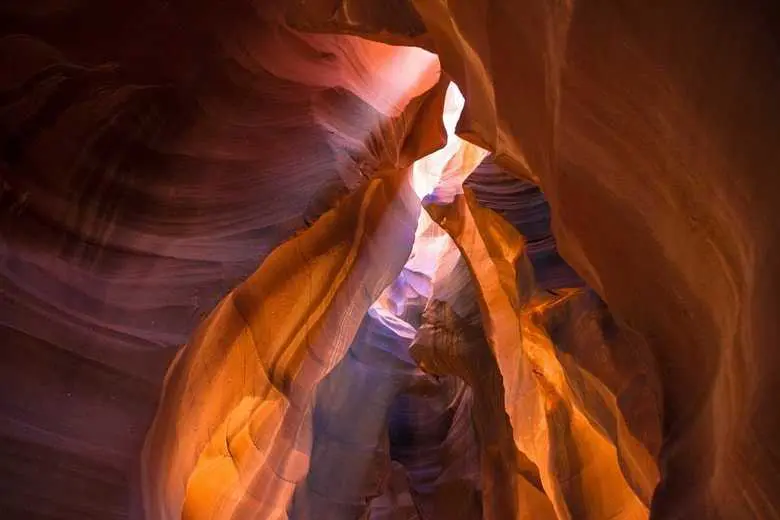
Card title
Some quick example text to build on the card title and make up the bulk of the card's content.
Go somewhere
<div class="card">
<img src="..." class="card-img-top" alt="...">
<div class="card-body">
<h5 class="card-title">Card title</h5>
<p class="card-text">Some quick example text to build on the card title and make up the bulk of the card's content.</p>
<a href="#" class="btn btn-primary">Go somewhere</a>
</div>
</div>
<div class="card" aria-hidden="true">
<img src="..." class="card-img-top" alt="...">
<div class="card-body">
<h5 class="card-title placeholder-glow">
<span class="placeholder col-6"></span>
</h5>
<p class="card-text placeholder-glow">
<span class="placeholder col-7"></span>
<span class="placeholder col-4"></span>
<span class="placeholder col-4"></span>
<span class="placeholder col-6"></span>
<span class="placeholder col-8"></span>
</p>
<a href="#" tabindex="-1" class="btn btn-primary disabled placeholder col-6"></a>
</div>
</div>
How it works
Create placeholders with the .placeholder class and a grid column class (e.g.,
.col-6) to set the width. They can replace the text inside an
element or be added as a modifier class to an existing component.
We apply additional styling to .btns via ::before to ensure the
height is respected. You may extend this pattern for other situations as needed,
or add a within the element to reflect the height when actual text is
rendered in its place.
<p aria-hidden="true">
<span class="placeholder col-6"></span>
</p>
<a href="#" tabindex="-1" class="btn btn-primary disabled placeholder col-4" aria-hidden="true"></a>
The use of aria-hidden="true" only indicates that the element should be hidden to
screen readers. The *loading* behavior of the placeholder depends on how authors will actually
use the placeholder styles, how they plan to update things, etc. Some JavaScript code may be
needed to *swap* the state of the placeholder and inform AT users of the update.
Width
You can change the width through grid column classes, width utilities, or
inline styles.
<span class="placeholder col-6"></span>
<span class="placeholder w-75"></span>
<span class="placeholder" style="width: 25%;"></span>
Color
By default, the placeholder uses currentColor. This can be
overridden with a custom color or utility class.
<span class="placeholder col-12"></span>
<span class="placeholder col-12 bg-primary"></span>
<span class="placeholder col-12 bg-secondary"></span>
<span class="placeholder col-12 bg-success"></span>
<span class="placeholder col-12 bg-danger"></span>
<span class="placeholder col-12 bg-warning"></span>
<span class="placeholder col-12 bg-info"></span>
<span class="placeholder col-12 bg-light"></span>
<span class="placeholder col-12 bg-dark"></span>
Sizing
The size of .placeholders are based on the typographic style of the parent
element. Customize them with sizing modifiers: .placeholder-lg,
.placeholder-sm, or .placeholder-xs.
<span class="placeholder col-12 placeholder-lg"></span>
<span class="placeholder col-12"></span>
<span class="placeholder col-12 placeholder-sm"></span>
<span class="placeholder col-12 placeholder-xs"></span>
Animation
Animate placeholders with .placeholder-glow or
.placeholder-wave to better convey the perception of something being
actively loaded.
<p class="placeholder-glow">
<span class="placeholder col-12"></span>
</p>
<p class="placeholder-wave">
<span class="placeholder col-12"></span>
</p>
Placeholders - API
SCSS variables
$placeholder-opacity-max: 0.5;
$placeholder-opacity-min: 0.2;

